CycloAgent
CycloAgent
First Steps
CycloAgent is our new tool which replaced the MioShare Desktop application. With CycloAgent, you can manage software updates (excluding Cyclo 100 Series), synchronise your recordings to MioShare and also back up your Cyclo data. To access CycloAgent, you first need to create a MioShare account. Go to MIOSHARE and select Sign Up.
Now use your MioShare credentials to log into CycloAgent. Once logged in, connect your device and select Register to link your device to your CycloAgent/MioShare account.
Once your device is connected, you can view your data with quick access to MioShare via View my data or by selecting the MioShare tab. In the Settings tab, you can view your registration information, and also manage your synchronisation settings.
Download the latest CycloAgent from below:
CycloAgent
Map Management - this function has been added with the latest CycloAgent update and it will allow you to install/remove maps on your Cyclo device.
To remove/install maps on your Cyclo:
- Connect your device to the PC and open CycloAgent
- Select Map Management > Retrieve maps. CycloAgent will now retrieve information about which maps are currently installed or those available to install on your device. A list of countries will appear, depending on which countries your device is licenced for.
- To remove a country that is no longer needed, remove the tick in the corresponding box and keep those ticked you wish to leave installed.
- With each country removed or added the Map Storage bar will indicate the available space on your Cyclo.
- Now click Install. N.B.: During the installation process all the countries that haven't been ticked will be removed from your Cyclo.
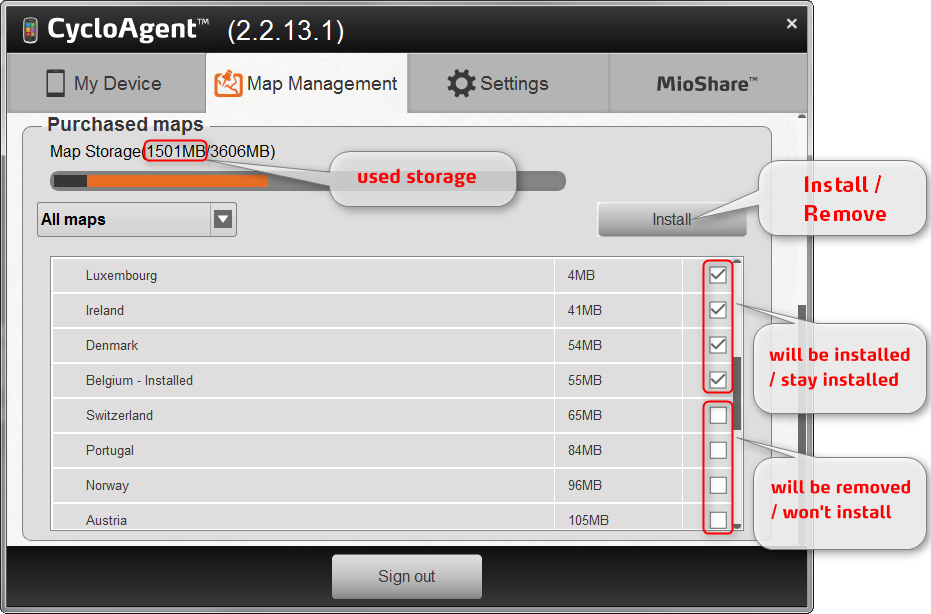
Important: IGN maps will only work if the French map is also installed on your device.
Please click HERE for more information about IGN maps.
Device not recognised
If your device isn't recognised when connected to CycloAgent, it could be that you need to re-name the removable drive to Mio_System as its incorrectly named.
In My Computer, under Devices with Removable Storage you should see both a Mio_System and a Mio_Data drive. 
If your Mio_System drive is called something else, then right click on the drive and select Rename and rename this to Mio_System.
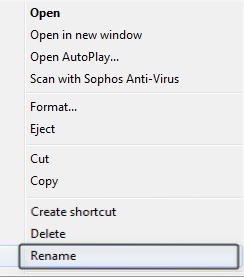
Related articles
Windows 10 Creators Update (V1703) - Cyclo connection Issue
Related Articles
CycloAgent MAC installation
While installing CycloAgent on your MAC, it may recognize it as a malicious software, but no worry, you can solve it by following steps: Step 1: choose Apple menu > System Preferences, click Security & Privacy, then click General. Step 2: click the ...[Cyclo Discover Plus] Altitude fix
[Cyclo Discover Plus] Altitude fix Altitude inaccurate issue has been fixed. Please use the below version of cycloagent CycloAgent download (Mac) CycloAgent download (Windows)[Cyclo Discover Connect] Strava Routes download issue
Please download CycloAgent to update the software to the latest version before starting Strava Route. CycloAgent download (Mac) CycloAgent download (Windows)Software issues & errors on Cyclo
Reformatting your device Before you begin: please ensure you have installed CycloAgent and have connected, synced and registered your device. If you encounter problems with your Cyclo, please reformat the device. Make sure you only reformat the ...Software issues & errors on Cyclo Discover & Cyclo Discover Plus
Reformatting your device Before you begin: please ensure you have installed CycloAgent and have connected, synced and registered your device. If you encounter problems with your Cyclo, please reformat the device. Make sure you only reformat the ...