Connecting the MiVue 766 WiFi & the 78x series with the MiVue Pro app
This
FAQ applies to the following devices only:
MiVue 766 WiFi
MiVue 786 WiFi
MiVue 788 Connect
MiVue WiFi
The WiFi function allows you to connect your device to your smartphone to perform a real-time back up of your video files, images and receive OTA (Over-The-Air) Safety Camera and Software updates. The WiFi function is disabled by default >on your device. You can manually enable the WiFi by selecting:
MiVue 766 WiFi
MiVue 786 WiFi
MiVue 788 Connect
MiVue WiFi
The WiFi function allows you to connect your device to your smartphone to perform a real-time back up of your video files, images and receive OTA (Over-The-Air) Safety Camera and Software updates. The WiFi function is disabled by default >on your device. You can manually enable the WiFi by selecting:
*The Bluetooth function is only available for the MiVue 788 Connect.
Once the WiFi is switched on you will see the SSID: MiVue_xxxxx and the Password: 1234567890.
Note: The WiFi and GPS functions will automatically be disabled once the MiVue enters Parking mode.
MiVue Pro App
This App will enable you download / backup all the recordings from your device to your smartphone and receive OTA (Over-The-Air) updates. The MiVue App can be found on the App Store and on Google Play by searching for 'MiVue'.
Note: This is a software limitation of certain Android devices, it is not a limitation of the MiVue Pro app.
Compatibility
Android: 5.0 and above
Apple: iPhone 5 and above
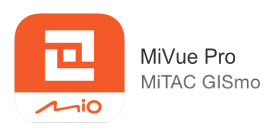
Connecting to WiFi
- Insert a micro SD card into your MiVue and switch it on.
- When connecting to your smartphone for the first time, from the settings menu ensure the WiFi option on your phone is turned on.
- Open the downloaded and installed MiVue Pro App on your Smartphone and follow the
prompts.
Connection Failed: Please try turning the Mobile Data off and try connecting Once more. - When opening the app for the first time you might be asked to select the storage (if you have an additional SD card inserted in your phone), this is
the location where the downloaded files will be saved to, and you might need to allow
Notification, Photo and Location access.
Android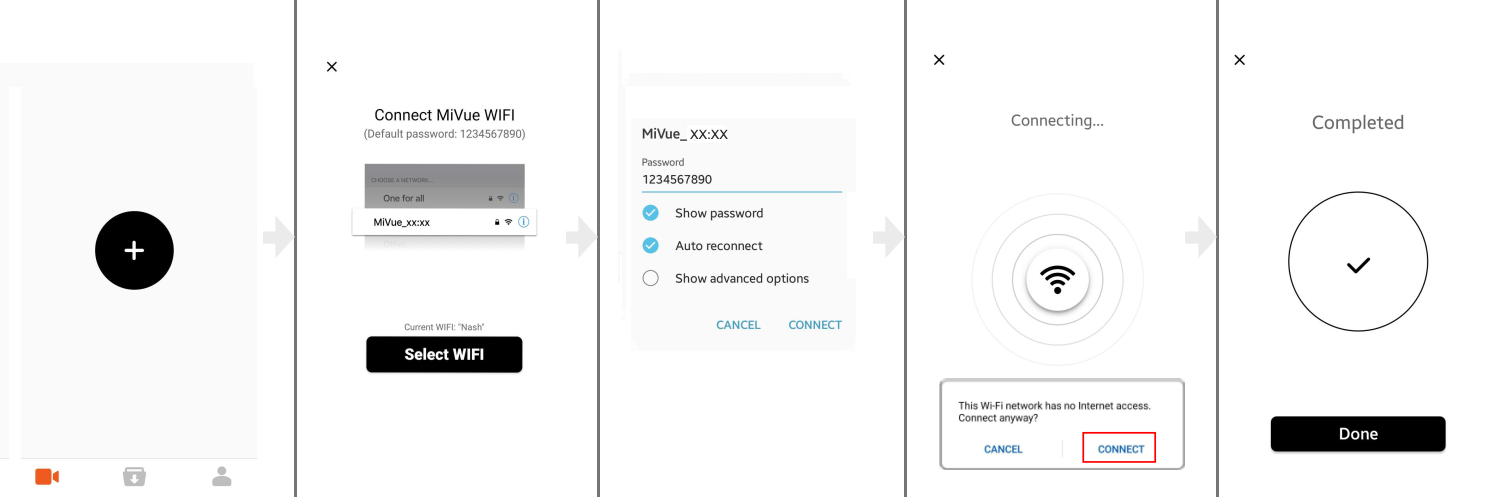
Apple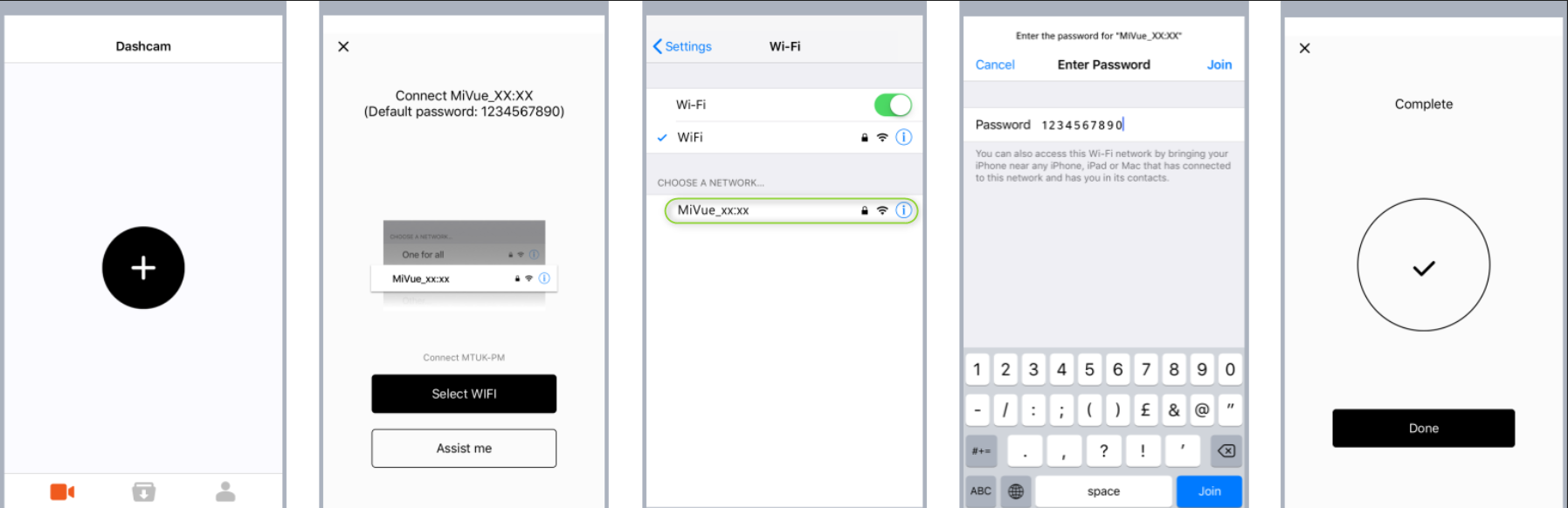
- Bluetooth Setup (MiVue 788 only):
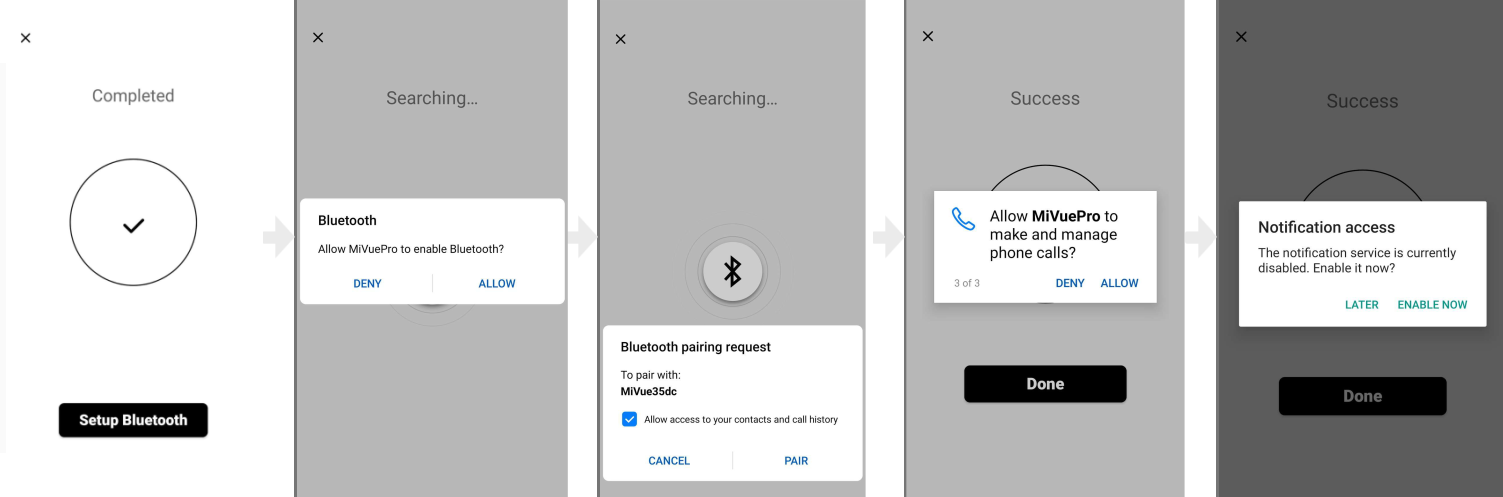
To successfully receive notifications MiVue Pro will need to gain access to your contacts and call history. Please ensure to allow this access when asked during the setup.
- If you wish to connect
your MiVue to a different Smartphone, you will need to clear the current connection
settings first. To do so tap:

- Now you can repeat the steps above, to set up a connection between your dash cam and the new smartphone.
Can't connect to MiVue Wifi via Android Smartphone
Using the MiVue Pro App
Once you've recorded a journey, or taken a photo, simply launch the MiVue Pro app on your smartphone to instantly upload files automatically. In the MiVue Pro app you will see your videos, events, parking and photo files.
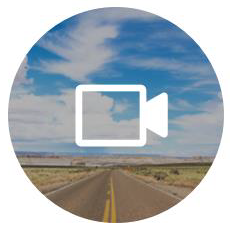 LIVE - this feature will allow you to watch the recordings
live on your phone screen and share the recordings via
LIVE - this feature will allow you to watch the recordings
live on your phone screen and share the recordings via **NB: Mobile data charges may apply, while using the MiVue Pro App.
The Facebook Live broadcast feature is only available in 3G / 4G areas please check the coverage with your mobile data provider.
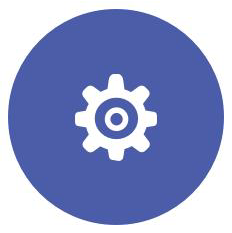 Settings helps you change the EV (Exposure
Value) and Frequency settings of your connected dashcam. You can also
Format the SD card currently inserted in your MiVue recorder from here.
Settings helps you change the EV (Exposure
Value) and Frequency settings of your connected dashcam. You can also
Format the SD card currently inserted in your MiVue recorder from here. - Additional Settings for MiVue 788 only: In Bluetooth you see the Bluetooth connection to your device and via App Notifications you can adjust which apps are allowed to send notifications to your device.
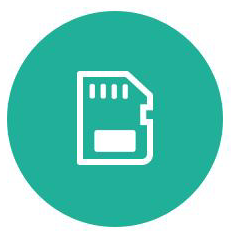 SD Card shows all the recordings which are currently
saved on the inserted SD card from your MiVue
device. Event / Normal / Parking / Photo are the four categories you can choose from.
SD Card shows all the recordings which are currently
saved on the inserted SD card from your MiVue
device. Event / Normal / Parking / Photo are the four categories you can choose from. Select multiple files
Select All
Deselect All
Download
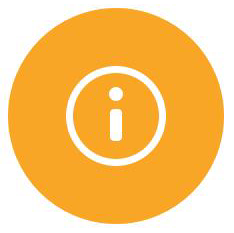 Info is the page where you can find the following dashcam
information:
Info is the page where you can find the following dashcam
information:Device: Name (model), Firmware version currently installed on your MiVue, if applicable Safety Cam version currently installed on your recorder.
WiFi: Name (SSID)
While connected you can tap the on the recording screen of your MiVue. This will start an event recording, which will be transferred to your smartphone once the recording is finished.
Me - allows you to change / view the following settings:
Storage Location - You can change the Storage Location from Phone Storage to SD Card, if your phone has a MicroSD card inserted.
Update - Firmware Updates and SafetyCam Data updates, if available are found in here.
About - will display our Terms & Policies, App Version and the URL to our website.
Related Articles
Connecting the MiVue Pro app to a J-series device
MiVue Pro App The MiVue Pro App acts as a remote control to your MiVue Jxx device, it helps you to change the settings, receive updates and download / backup all the recordings to your smartphone. The App can be found on the App Store and on Google ...J- series MiVue Pro App Troubleshooting
+ Problems re-connecting to Mivue after it was disconnected. You may occasionally encounter problems connecting to your MiVue after it had been disconnected. Solution for Android: Open the WiFi settings on your phone > tap and hold MiVue_xx:xx > ...MiVue Pro APP Change password
There are 2 options to reset the password. 1. Troubleshooting of being unable to log in MiVue Pro app (forgot network settings): 1. Enter the phone wifi setting, and click MiVue_bc:7a,Choose"Forgot This Network"MiVue Pro connection issue
If you have bellowing issues, please update MiVue Pro to latest version. (V 1.1.48.1) 1. Can not connect on Android 10. 2. Connect to WiFi successfully but couldn't connect to App.MiVue J- series Driving Safety
MiVue Driving Safety with ADAS ADAS includes the Lane Departure Warning System (LDWS) and Front Collision Warning System (FCWS). LDWS and FCWS have been designed to assist with driver, car and road safety by alerting the driver to potential problems. ...