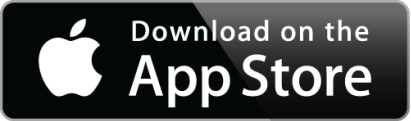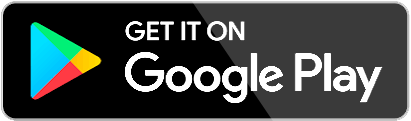Connecting the MiVue Pro app to a J-series device
MiVue Pro App
The MiVue Pro App acts as a remote control to your MiVue Jxx device, it helps you to change the settings, receive updates and download / backup all the recordings to your smartphone.
The App can be found on the App Store and on Google Play by searching for MiVue Pro.
Compatibility
Android: 5.0 and above
Apple: iPhone 5 and above
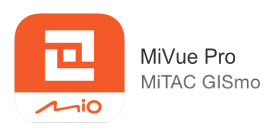
Connecting to WiFi
- Insert a micro SD card into your MiVue and switch it on.
- Ensure that the WIFI LED on your MiVue Jxx is turned on (press and hold Wifi button for 5 sec)
- When connecting to your smartphone for the first time, from the settings menu ensure the WiFi option on your phone is turned on.
- Open the downloaded and installed MiVue Pro App on your Smartphone and follow the prompts.
When opening the app for the first time you might be asked to select the storage (if you have an additional SD card inserted in your phone), this is the location where the downloaded files will be saved to, and you might need to allow Notification, Photo and Location access.
Android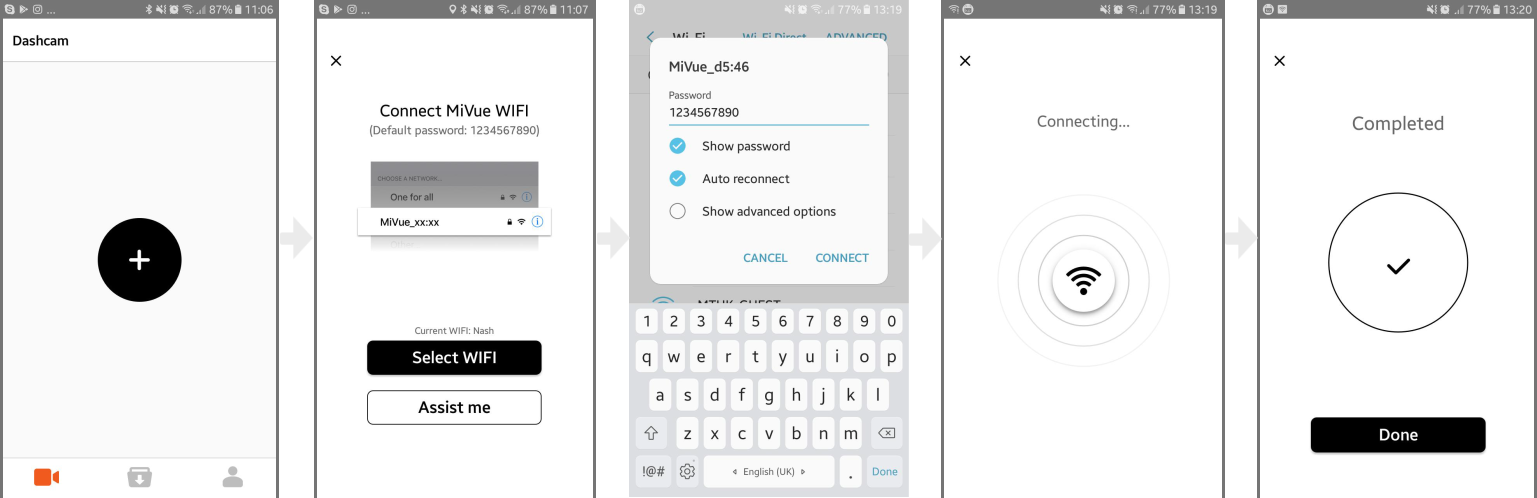
Apple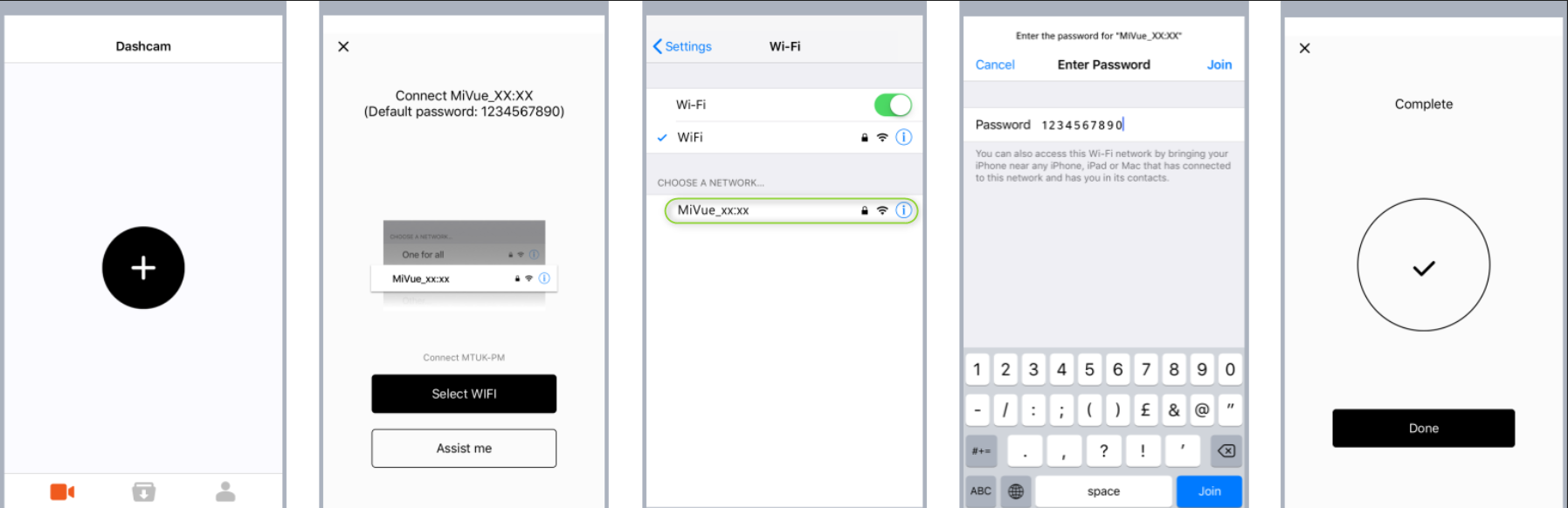
- If you wish to connect your MiVue to a different Smartphone, you will need to clear the current connection settings first. To do so tap:
Now you can repeat the steps above, to set up a connection between your dash cam and the new smartphone.
Using the MiVue Pro App
Once you''ve recorded a journey, or taken a photo, simply launch the MiVue Pro app on your smartphone to instantly upload files automatically. In the MiVue Pro app you will see your videos, events, parking and photo files.
Dash cam - here you will find the following features:
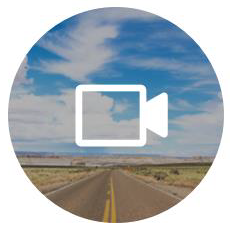 LIVE - this feature will allow you to watch the recordings live on your phone screen and share the recordings via
LIVE - this feature will allow you to watch the recordings live on your phone screen and share the recordings via ![]() **
**
**NB: Mobile data charges may apply, while using the MiVue Pro App.
The Facebook Live broadcast feature is only available in 3G / 4G areas please check the coverage with your mobile data provider.
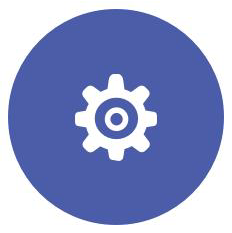 Settings in here you can change settings related to:
Settings in here you can change settings related to:
Video Recording, Driving Safety, Parking Mode, Safety Cam and System
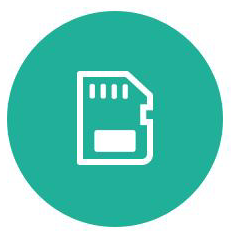 SD Card shows all the recordings which are currently saved on the inserted SD card from your MiVue device.
SD Card shows all the recordings which are currently saved on the inserted SD card from your MiVue device.
+ Tap to filter the data between Events / Videos / Parking / Photos. You can tap on each video to either download or delete the files.
+ Tap
if you wish to select multiple files at once, to Select All tap
and to Deselect All tap
.
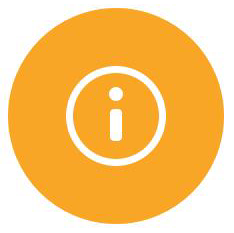 Info is the page where you can find the following dashcam information:
Info is the page where you can find the following dashcam information:
Device: Name (model), Firmware version currently installed on your MiVue, if applicable Safety Cam version and Audio Language version installed on your J-Series.
WiFi: Name (SSID)
Downloads - allows you to manage all your downloaded files.
While connected you can press the power button of your MiVue Jxx briefly, to start an event recording, it will be transferred to your smartphone once the recording is finished.
Me - allows you to change / view the following settings:
Storage Location - You can change the Storage Location from Phone Storage to SD Card, if your phone has a MicroSD card inserted.
Update - Firmware Updates and SafetyCam Data updates, Voice language upload if available are found in here.
Voice Language - Download a new language to your MiVue
About - will display our Terms & Policies, App Version and the URL to our website.
Related Articles
J- series MiVue Pro App Troubleshooting
+ Problems re-connecting to Mivue after it was disconnected. You may occasionally encounter problems connecting to your MiVue after it had been disconnected. Solution for Android: Open the WiFi settings on your phone > tap and hold MiVue_xx:xx > ...Connecting the MiVue 766 WiFi & the 78x series with the MiVue Pro app
This FAQ applies to the following devices only: MiVue 766 WiFi MiVue 786 WiFi MiVue 788 Connect MiVue WiFi The WiFi function allows you to connect your device to your smartphone to perform a real-time back up of your video files, images and receive ...MiVue J- series Driving Safety
MiVue Driving Safety with ADAS ADAS includes the Lane Departure Warning System (LDWS) and Front Collision Warning System (FCWS). LDWS and FCWS have been designed to assist with driver, car and road safety by alerting the driver to potential problems. ...Over-the-Air Voice Language Update for the J-series
J- series OTA (over-the-air) language update This includes the following languages: English (UK) Polish Russian Romanian Slovakian Czech HungarianNote: Before you start please ensure you have the latest MiVue Pro app downloaded and installed on your ...How to connect to MiVue Pro App
1. Open the "Mivue Pro App", Select "+" 2. Select the device Model 3. Turn on the Bluetooth and W-IFi setting on your smartphone and then select "Start" 4. Select Mivue_XX:XX 5. After the Bluetooth is connected, APP will ask you to connect to Wi-Fi ...